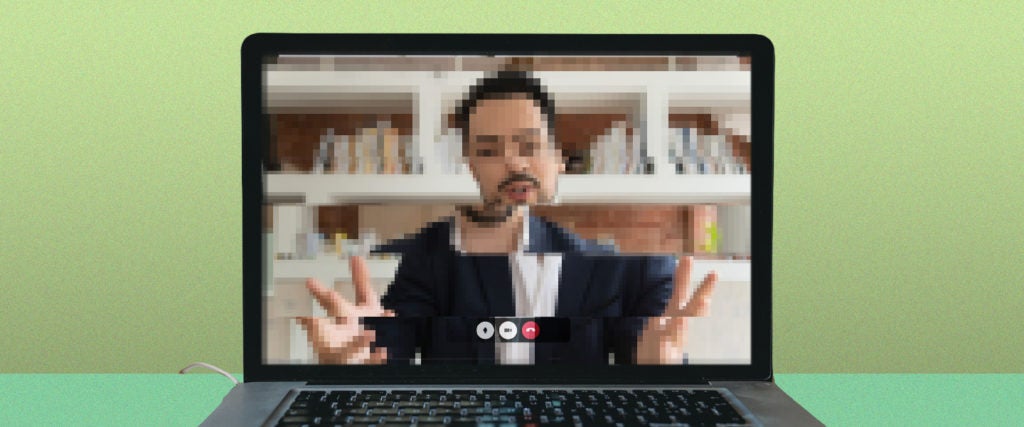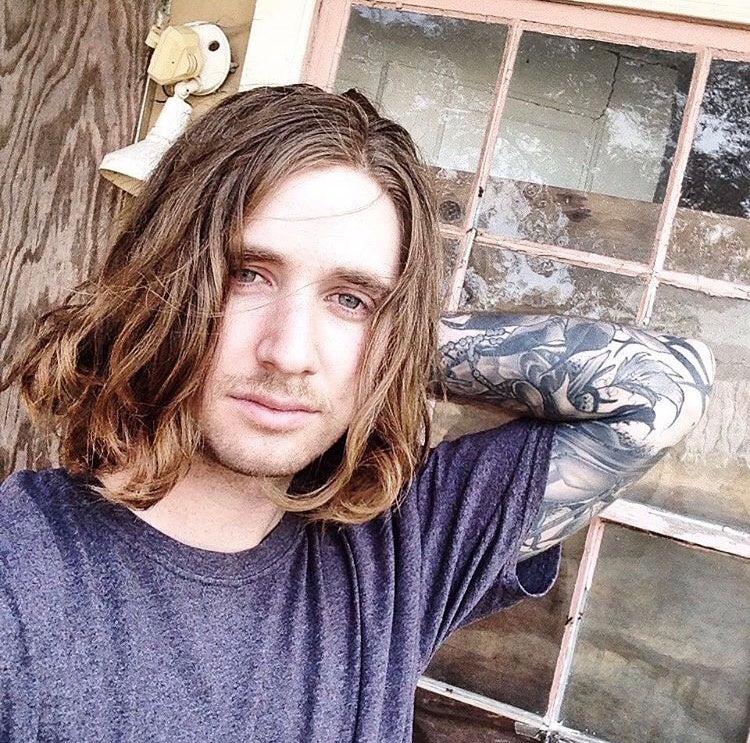If holding a regular conversation is hard, holding a conversation over Zoom when the other person looks like a Minecraft character and sounds like Morse code is unbearable. Internet problems, ugh. On the bright side, mending a poor Zoom connection is actually fairly simple, if you can identify the culprit.
The best way to figure out which member of a Zoom call is causing connection problems, according to IT expert Zack Gaudet: Have everyone in the chat perform a trusty internet speed test. “If you’re getting above 20 megabits per second download speed and five to 10 megabits per second upload speed, you should be good for video conferencing,” he says. “Anything lower than 10 megabits per second download speed and five megabits per second upload speed will probably introduce latency and buffering.”
On the Zoom website, they say that you should be able to reliably chat at even lower speeds — anything above 1.2 megabits per second download and upload speed — but higher is always better, especially if you want to do anything more than snap screenshots of their frozen, pixelated mug.
How To Improve Zoom Video Quality
If a speed test reveals that your internet is causing a pixelated Zoom nightmare, your next steps should be to change the settings on your router, move closer to said router or give it all a clean reset. If none of those steps improve your situation, it may be time to pay up and upgrade your internet. (Disabling HD in the Zoom settings may also help, but if you have a poor connection, HD should automatically be disabled.)
If a speed test reveals that your Zoom partner is the source of the glitchiness ruining your chats, send them this article and say something along the lines of, “Try doing what this extremely suave man suggests so we can actually understand each other, you sexy Minecraft person.”
Happy Zooming!